Table of Contents
Introduction
When using the Ender-5 Max 3D printer, one crucial maintenance task to keep in mind is adjusting the tension of the X/Y belts. These belts play an essential role in ensuring the hotend moves accurately along its axes.
Over time, regular use can cause the belts to stretch or loosen, which may lead to diminished print quality, unexpected errors, or even instability in the printer’s operation.
This guide is designed to help you understand the importance of proper belt tension and provide you with a detailed, easy-to-follow process for adjusting the X/Y belts. By the end, you’ll have the confidence to keep your printer in optimal working condition.
Step-by-Step Guide to Tensioning X/Y Belts
1. Preparation
Before diving into the adjustments, gather the following tools:
- Hexagonal wrench (typically included with the Ender-5 Max)
- Screwdriver
- Soft cloth for cleaning
Ensure the printer is turned off and unplugged to prevent accidental movement during adjustments. This step helps avoid electrical hazards and ensures that the belts remain stationary while you work, making the process safer and more precise.
Additionally, placing the printer on a stable surface minimizes vibration and ensures better control during adjustments.
2. Access the Y-Axis Belt
- Remove the Y-Axis Cover Plates:
- Identify the two Y-axis cover plates on the top frame of the printer.
- Use a screwdriver to unscrew the 10 screws securing these plates (5 screws on each side).
- Gently remove the covers to expose the Y-axis belt and related mechanisms.
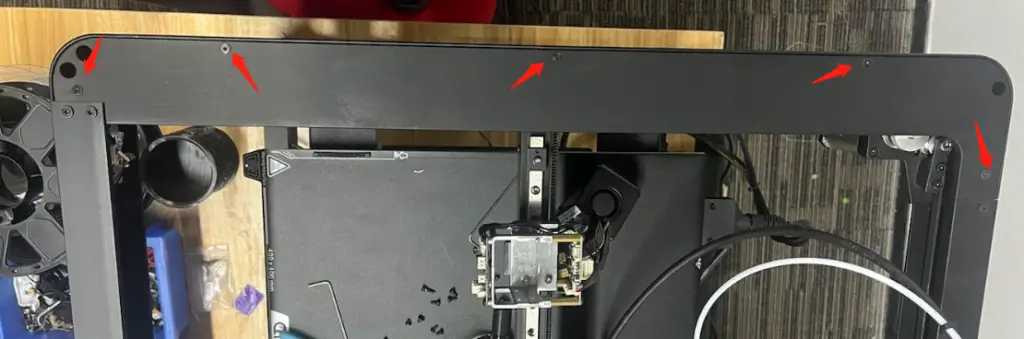
- Inspect the Belt:
- Check the belt for visible signs of wear, such as fraying, cracks, or unusual slack. If you notice any of these issues, it’s important to replace the belt. Replacement belts can typically be purchased from the Creality Official Store or other authorized retailers. Be sure to follow the manufacturer’s guidelines for installation to ensure proper fit and function.
- If the belt appears damaged, consider replacing it before proceeding with tension adjustments.
3. Access the X-Axis Belt
- Remove the X-Axis Upper Cover:
- Locate the upper cover of the X-axis.
- Unscrew it carefully to reveal the belt and the tensioner.
- Loosen the Fixing Screws:
- Find the screws that secure the X-axis tensioner in place.
- Use the hexagonal wrench to loosen these screws slightly, allowing for adjustments.

4. Adjust the Belt Tension
- Tighten or Loosen the Belt:
- Locate the adjustment screw on the belt tensioner.
- Turn the adjustment screw clockwise to tighten the belt or counterclockwise to loosen it.
- Aim for moderate tension—the belt should deflect slightly when pressed but should not sag or feel overly rigid. To test, you can gently press the belt in the middle of its longest stretch; a 2-3 mm deflection is ideal. Alternatively, use a belt tension gauge if available for more precise measurement.

- Repeat for the Y-Axis:
- Use the same steps for the Y-axis belt to ensure both belts are correctly tensioned.
5. Secure the Adjustments
- Tighten the Fixing Screws:
- Once satisfied with the tension, firmly tighten the screws on the tensioner to lock it in place.
- Replace the Covers:
- Reattach the X-axis and Y-axis covers securely using the screws you removed earlier.

Troubleshooting and Common Questions
- What if the belt remains loose even after adjustment?
- Inspect the belt for potential wear or misalignment in the tensioner mechanism. If the belt is worn out, replace it with a new one to restore proper functionality.
- Why is the printer making unusual noises after adjustment?
- This could indicate that the belt is too tight, causing strain on the motor. Loosen the belt slightly and test the printer again.
- What should I do if my prints still look uneven?
- Verify that both belts are evenly tensioned. To ensure even tension, observe the movement of the printer during operation—it should be smooth and free of jerks. Alternatively, use a ruler to measure the deflection of the belts in similar positions along their lengths to confirm consistency. Uneven tension can cause misalignment and skewed prints. Additionally, check that all components are securely fastened.
Tips and Precautions
- Perform Regular Maintenance:
- Make it a habit to check belt tension every 3-6 months or after completing large-scale projects.
- Avoid Over-Tightening:
- Excessive tension can strain the motor and shorten the belt’s lifespan.
- Keep Belts Clean:
- Dust and debris can accumulate on the belts over time, impacting performance. Use a dry, soft cloth to clean them periodically.
Conclusion
Proper X/Y belt tensioning is an essential maintenance task for ensuring the Ender-5 Max delivers consistent and high-quality prints. Properly adjusted belts help reduce common printing issues like warping, layer shifts, and uneven extrusion, ensuring precise and flawless results for every project. By following this guide, you can maintain optimal belt performance, reducing the likelihood of print errors and prolonging the life of your 3D printer.
For additional support, consult Creality’s official documentation or reach out to their customer service team. With regular care and proper adjustments, your Ender-5 Max will continue to produce excellent results.




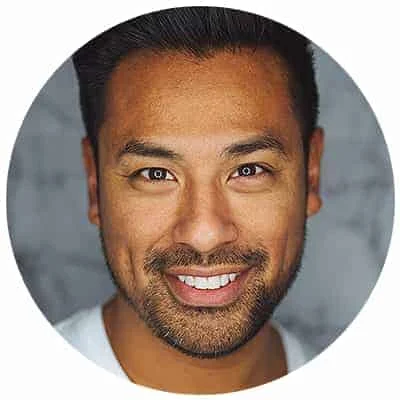
Leave a Reply