Table of Contents
Introduction
Getting the hot bed properly calibrated is key to achieving top-notch prints with your Ender-5 Max. Think of it as the foundation for all your 3D printing projects—a small effort here goes a long way in ensuring smooth and precise results.
Without accurate leveling, you might run into common issues like uneven prints, poor adhesion, or even damage to your printer’s platform.
This guide is here to help you understand why calibration matters, when to do it, and how to get it right.
For more tips on maintaining your Ender-5 Max, check out our comprehensive maintenance guide.
When to Calibrate the Hot Bed
Knowing the right time to calibrate your Ender-5 Max hot bed can make all the difference. It’s a straightforward process that prevents headaches later on.
Here are some situations when calibration is a must:
- The hot bed looks uneven or tilted: If the platform doesn’t sit flat, it’s a sign that calibration is needed.
- Printing mishaps occur: Issues like the filament being extruded into thin air or the nozzle scraping the surface are clear indicators.
- Adhesion problems: When filament won’t stick or the layers are compressed too much, recalibration can often fix the problem.
- After component replacements: Swapping out the hot bed assembly, leveling plate, or strain gauge requires recalibration to align everything properly.
- Z-axis adjustments: If you’ve replaced or adjusted the Z-axis motor, belt, lead screw, or optical shaft, recalibration ensures everything moves in sync.
Step-by-Step Hot Bed Calibration Guide
Here’s how you can easily calibrate your Ender-5 Max hot bed and get back to printing with confidence:
- Access Settings:
- On the printer’s control panel, navigate to the main interface.
- Tap on “Settings” to enter the configuration menu.
- Enter Expert Mode:
- Within the settings, locate “Expert Mode” and select it to unlock advanced features.
- Start Calibration:
- Choose the “Hot Bed Tilt Calibration” option.
- Hit “Start” to kick off the calibration process.
- Let Calibration Run:
- This process takes about 5 minutes. During calibration, the hot bed will lower completely, and you might hear a clicking noise from the motor. Don’t worry—this is part of the normal leveling routine.
- Automatic Leveling Prompt:
- Once calibration finishes, you’ll see a prompt to proceed with automatic leveling. Tap “OK” to continue.
- Printer Self-Check:
- The printer performs a quick self-check focusing on:
- Hot Bed Heating
- Auto Leveling
- This step takes about 10 minutes. Let the printer complete its checks without interruption.
- The printer performs a quick self-check focusing on:
- Finish Up:
- When the self-check is done, press “OK” to wrap up the process and return to the main screen.
For troubleshooting and maintenance tips, visit our Ender-5 Max troubleshooting guide.
Troubleshooting and Common Issues
If things don’t go as planned, here’s how to troubleshoot:
- Calibration doesn’t complete:
- Make sure your printer is on a stable surface.
- Check for anything blocking the hot bed or Z-axis movement.
- Bed remains uneven:
- Inspect the strain gauge and leveling plate. Replace them if they’re damaged or misaligned.
- Clicking sounds persist after calibration:
- Double-check that the Z-axis motor and lead screw are securely in place.
- Adhesion issues persist:
- Clean the hot bed surface with isopropyl alcohol to remove any residue, and ensure you’re using proper adhesive materials if needed.
For additional troubleshooting steps, explore this helpful resource.
Important Notes and Precautions
- Always turn off your printer before replacing components to prevent any electrical hazards.
- Stick to compatible replacement parts to avoid performance issues.
- Never force the hot bed manually during calibration as it can damage internal components.
Conclusion
Calibrating your Ender-5 Max’s hot bed is an essential routine to keep your 3D printer running smoothly and producing high-quality prints. Whether it’s resolving unevenness or improving layer adhesion, taking a few minutes to recalibrate ensures you’re set up for success. Plus, it’s especially important after making adjustments or replacing components. If you still encounter issues, don’t hesitate to check the user manual or contact the manufacturer’s support team.


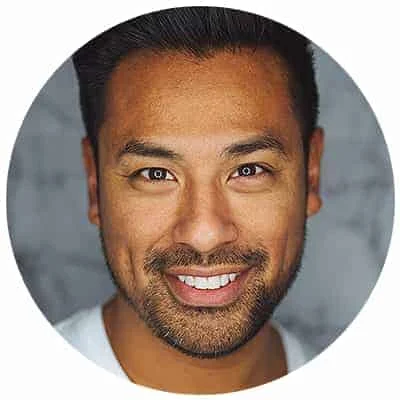
Leave a Reply