The Creality CFS (Creality Filament System) is an innovative accessory designed to simplify the handling of filaments for 3D printing, making multi-color printing, filament tracking, and drying more efficient on Creality K2 Plus. I fount out this This Creality CFS User Manual on reddit and it provides a detailed look into the setup, operation, and maintenance to help you get the most out of your 3D printing experience.
Table of Contents
Creality CFS Specifications
- Model: CFS
- Number of Silos: 4
- Rated Power: 20W
- Rated Voltage: DC 24V
- Expandable Slots: ≤4
- Dimensions: 379mm × 314mm × 276mm
- Weight: 4.56 kg
- Multi-color Printing: Yes
- Automatic Refilling: Yes
- RFID Identification: Yes
- Filament Detection: Yes
- Buffer: Yes
- Drying Method: Desiccant-based
- Filament Compatibility: PLA, ABS, PETG, ASA, PA-CF, PLA-CF, and more (incompatible with damp water-soluble supports and soft filaments like TPU95A and below)
- Filament Diameter: 1.75 ± 0.05mm
- Filament Roll Size: 1kg or with diameter 197-202mm, thickness 42-68mm
- 16 COLORS TO ENHANCE YOUR CREATIVITY: The Creality Filament System (CFS) has a connection hub on the back. By connecting up to four CFS units together, you can…
- SNAPSHOT SUPPORT IS ENABLED: the CFS is able to provide model support in different materials. It can be easily broken and is even water-soluble. The generated…
- AUTOMATIC FILAMENT MAPPING: The CFS is programmed to communicate seamlessly using Creality 3D printers and Creality Print slicers. It can select from installed…
- AUTOMATIC FILAMENT SWITCHING AND RELAYS: The CFS is able to switch filaments smoothly and accurately for multi-color tasks. NOTE: Not compatible with flexible…
- AUTOMATIC RUNOUT/TANGLE DETECTION: Sensors are used to monitor each filament reel. It will pause and notify you immediately when the filament runs out or…
Creality CFS User Manual Download
Product Usage Instructions
Setup
- Placement: Ensure the system is placed on a flat, stable surface.
- Connections: Secure all components before operation.
Powering On
- Plug in the power cord, and press the power button on the control panel.
Operating Modes
You can select various operating modes such as temperature settings and speed levels using the remote control or the buttons on the device itself.
Maintenance
- Regularly clean the system and check the desiccant to ensure optimal performance.
Connecting CFS to Your Printer
Unboxing and Initial Setup
- Cable Connections:
- The green circle marks the 485 cable connection point.
- The yellow circle marks the connection point for the PTFE tube.
- Install the Filament Buffer:
- Attach the filament buffer to the back of the machine and tighten it.
- Connect the PTFE tube and the 485 communication line between the CFS and the buffer, as well as from the buffer to the printer.
Loading and Unloading Filament
- Loading Filament:
- Place the filament into the silo and align it with the Teflon tube.
- The system will automatically pull the filament into place.
- Unloading Filament:
- Ensure the filament is not in the extruder.
- If necessary, use the Retract button before manually pulling the filament out.
Advanced Features
Filament Management System
The CFS system integrates an advanced filament management interface that includes:
- Silo Numbering: Each silo is identified by a code (e.g., 1A).
- Multi-color and Multi-silo Management: You can manage multiple filament rolls for different colors or materials.
- Automatic Refilling and RFID Support: Automatically refills and reads RFID-tagged filaments.
- Humidity Monitoring: Displays filament humidity levels using an easy-to-understand color-coded system (green, orange, red).
Firmware Upgrades
- The firmware can be updated either via the device’s interface or through Creality Cloud OTA.
- Visit Creality’s Support Page for more details on firmware updates.
FAQs
What is the drying method used by the CFS?
The CFS uses a desiccant method to maintain dry filaments.
Can the CFS be used with all filament types?
The CFS supports a wide range of filaments, including PLA, ABS, PETG, and more. However, it is not compatible with damp water-soluble filaments or soft materials like TPU95A or below.
How do I replace the desiccant?
- Open the CFS by unlocking the top cover.
- Locate the desiccant storage, tear off the protective film on the desiccant, and place it inside.
FCC Warning
This device complies with part 15 of the FCC Rules, ensuring it operates without causing harmful interference. Users are encouraged to follow the recommended troubleshooting steps if interference occurs.
For further assistance or to explore more about your device, visit the Creality Wiki or contact their customer service.
You may also like
K1 Series CFS Multicolor Upgrade Kit: Complete Step-by-Step Installation Guide (2025)
Creality Hi Extruder Troubleshooting: Easy Maintenance Tips for 3D Printing Beginners
Creality K2 Plus Combo User Guide:19 Checklist
Creality K2 Plus Upgrades: What You Need to Know
Creality K2 Plus vs Bambulab X1C: A Comprehensive Comparison
Creality K2 Plus vs K1 Max: A Detailed Comparison
Another Dual-Nozzle 3D Printer? Creality’s New Machine Leaked Ahead of Launch
How to Fix Creality Hi Filament Leaks: Step-by-Step Guide for Beginners



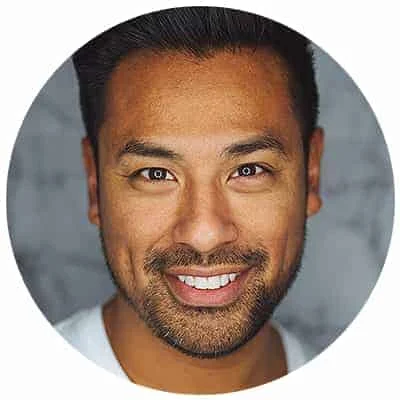
Leave a Reply