Introduction
The Creality Hi Cutter is essential for precision 3D printing. Occasionally, users may encounter an issue where the cutter doesn’t return to its original position.
This guide walks you through the troubleshooting steps to quickly resolve the problem.
Causes of the Problem
The cutter not springing back can result from one or more of the following reasons:
| Cause | Description |
| 🛠️ Jammed or Clogged Filament | Filament residue, dust, or particles blocking movement and disrupting efficiency. |
| 🧲 Magnet Falls Off | Magnets becoming detached or misplaced, affecting the cutter’s return function. |
| 🔧 Cutter Installation Problems | Incorrect orientation or improper assembly causing operational difficulties. |
Troubleshooting Steps
🔍 Step 1: Check for Jamming or Clogging
🛠️ Visualize the Issue: Use the table below to identify common signs of jamming:
| Signs of Jamming | What to Look For |
| Uneven movement | Cutter moves inconsistently or with resistance. |
| Discolored areas | Visible discoloration on or near the cutter mechanism. |
| Manual resistance | Difficulty when attempting to move the cutter manually. |
Pro Tip: Regular cleaning of the cutter path prevents residue buildup and ensures smooth operation.
🎯 Step 2: Verify Magnet Placement
🧲 Reattach or Replace Magnets: Follow the steps carefully to ensure magnets are secure.
- Inspect the inner wall of the cutter mounting position for intact magnets.
- Verify the magnets at the side end of the cutter are properly attached.
- Reattach fallen magnets using industrial-grade adhesives like epoxy or cyanoacrylate.
- Allow adhesive to cure fully before reassembling.
- Test the cutter’s functionality to confirm the magnets work as intended.
Pro Tip: Use strong adhesives to prevent magnets from detaching in the future.
⚙️ Step 3: Inspect Cutter Installation
🔧 Alignment Matters: Make sure all components are in the correct orientation and tightly secured.
- Remove the cutter and examine the blade holder’s orientation.
- Ensure the notched side of the blade holder faces downward.
- Reinstall the cutter according to the manufacturer’s instructions.
- Tighten all screws and fittings securely.
- Test the cutter to confirm it operates smoothly.
Pro Tip: Double-check alignment during installation to avoid recurring issues.
Troubleshooting Tips and Common Questions
| Question | Answer |
| ❓ Why does the cutter still not return after clearing jams? | Verify no filament residue is obstructing the path. Check the magnets’ placement and functionality. |
| ❓ What adhesive should I use for reattaching the magnet? | Use industrial-grade adhesives like epoxy or cyanoacrylate for best results. |
| ❓ Can improper filament tension affect the cutter’s return? | Yes, ensure the filament is loaded correctly without undue pressure on the cutter. |
Key Safety Tips and Precautions
- 🛡️ Turn off power: Unplug the device completely to avoid electric hazards.
- 🧤 Wear gloves: Protect your hands when handling sharp or delicate parts.
- 📖 Follow guidelines: Always reference the user manual for specific instructions.
Conclusion
Troubleshooting the Creality Hi Cutter not returning issue is straightforward with the right steps. By addressing filament jams, verifying magnet placement, and ensuring correct installation, you can restore optimal functionality. For further guidance, consult Creality support or refer to the detailed tutorials provided.


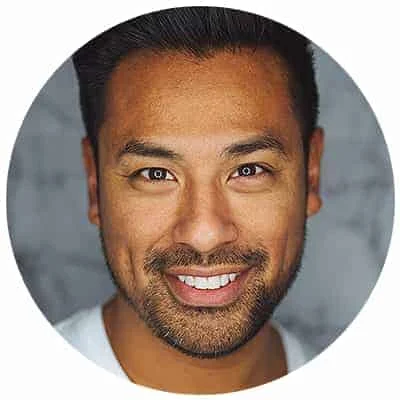
Leave a Reply