The Creality RaptorX 3D Scanner is setting new standards in 3D scanning technology. Designed for engineering professionals, 3D scanning enthusiasts, and cultural preservationists, it combines cutting-edge features like wireless scanning, multi-light source options, and metrology-grade accuracy of 0.02mm.
Whether you’re capturing fine details on small mechanical parts or creating large-scale models of sculptures or car doors, the RaptorX ensures exceptional precision and adaptability.
This guide will walk you through its features, settings, and best practices to help you achieve professional-grade results.
- High Precision Scanning: Creality RaptorX is a metrology-grade 3D scanner with a maximum accuracy of 0.02mm. It can perform detailed scans…
- Versatile Light Sources: Equipped with three light sources (blue, white, and infrared), it enables simultaneous cross-laser (34 lines),…
- Wireless and Portable: The wireless scanning handle provides great portability. During wireless scanning, the phone can be used as the…
- Fast and Efficient: With high scanning rates such as 1,020,000 measurements/s for 34 cross laser lines and 3,580,000 measurements/s for NIR…
- Wide Application Range: Suitable for scanning a variety of targets including human bodies, faces, cultural relics, and industrial parts. It…
Why Choose the Creality RaptorX?
The RaptorX excels in versatility and performance, making it a preferred choice for a wide range of applications:
- Multi-Light Sources: Blue light, white light, and infrared modes ensure compatibility with various object types and scanning conditions.
- High-Speed Scanning: Cross-laser lines for large objects and parallel laser lines for intricate details.
- Wireless Functionality: Enjoy complete portability with the wireless handle and smartphone display options.
- Broad Applications: Suitable for reverse engineering, 3D printing, cultural preservation, and more.
Who Can Benefit?
- Engineers and designers looking to reverse-engineer or prototype parts.
- Museum professionals and historians digitizing cultural artifacts.
- 3D printing enthusiasts creating highly detailed models.
Scanning Modes: Adapting to Your Needs
The RaptorX offers two primary scanning modes, each optimized for specific use cases:
| Mode | Description | Best Use Cases |
| Blue Light | High-precision mode requiring reflective markers. | Small to medium-sized objects, fine details. |
| Infrared (NIR) | Markerless scanning for large objects or textured surfaces. | Faces, sculptures, cultural artifacts. |
Pro Tip
Use Blue Light mode for intricate geometry requiring high accuracy and Infrared mode for fast, markerless scanning.
Setting Up Reflective Markers
Proper marker placement is critical for Blue Light Mode to ensure accuracy and stability.
- Small Objects: Place markers around the object on a flat surface or scanning pad.
- Large Objects: Attach markers directly to the object’s surface in a random, evenly distributed pattern.
Avoid These Common Mistakes:
- Clustering markers too closely.
- Using too few markers, leading to tracking errors.
- High reflective 3D Scanning dots with 6mm Inner diameter and 10mm outer diameter, Round on adhesive foil as tear-off pad, 50pcs…
- These 3D Scanning Markers are easy to stick on and peel back off when your projects done.
- These 3D Scanning Markers compatible with 3D scanners for example Shining 3D Einstar Handheld 3D Scanner,Creaform,Peel3D,Creality…
- 3D Scanner tracking dots are easily picked up,3D optical tracking markers is an indispensable auxiliary positioning tool and…
- Accurate Tracking Dots Diffuse Reflection Markers for 3D Scanner,widely used for high-precision industrial and consumer 3D…
Best Practices for Scanning
Maintaining the Right Distance
The RaptorX performs best within its recommended distance ranges:
| Scanning Mode | Recommended Distance | Applications |
| Parallel Lines | 150–400mm | Small objects, intricate details. |
| Cross Lines | 200–600mm | Medium-to-large objects. |
| Infrared (NIR) | 170–1200mm | Faces, sculptures, markerless scans. |
Pro Tip:
Use the distance indicator in the Creality Scan software to stay within the optimal range.
Wireless Scanning
The wireless feature of the RaptorX enhances portability and convenience.
Steps to Set Up Wireless Scanning:
- Connect the scanner handle to create a local WiFi network.
- Link your computer or smartphone to the handle’s WiFi.
- Mirror the scanning interface on your smartphone using the Creality Scan software.
Reminder
Adjust laser intensity and camera exposure for smooth operation, avoiding overexposure of laser lines.
Post-Processing: Perfecting Your Scan
1. Pointcloud Optimization
Pointcloud optimization combines raw scan frames into a cohesive, high-quality model.
Suggested Settings:
- Small Objects (<25cm): Use 0.1mm resolution for intricate details.
- Large Objects: Opt for 0.5mm resolution to balance detail and processing time.
Tip
Run multiple optimization passes for areas with incomplete data.
2. Meshing
Convert your optimized pointcloud into a triangular mesh model that’s ready for editing or printing.
- Face Count: Higher counts yield smoother models but require more processing.
- Hole Filling: Essential for creating watertight surfaces suitable for 3D printing.
3. Texturing
Using the RaptorX’s RGB camera, you can apply true-color textures to your models, making them ideal for realistic renderings or virtual applications in VR/AR.
Applications in Action
Automotive Engineering
- Rearview Mirror Trim:
- Size: 220x130x25mm
- Settings: Blue Light, Parallel Lines, 0.1mm resolution.
- Outcome: High-detail scan for reverse engineering.
- Car Door:
- Size: 989x1185x140mm
- Settings: Blue Light, Cross Lines, 0.6mm resolution.
- Outcome: Accurate geometry for design modifications.
Cultural Preservation
- Pottery Figurine:
- Size: 933x495x217mm
- Settings: Infrared, Markerless, 0.8mm resolution.
- Outcome: A detailed model for museum archives.
- Sun God Statue:
- Size: 933x495x217mm
- Settings: Infrared, Markerless, 0.8mm resolution.
- Outcome: Texture-rich model suitable for exhibitions.
Quick Start Checklist
Steps to Begin Scanning with RaptorX:
| Step | Description |
|---|---|
| 1. Choose Your Scanning Mode | Select **Blue Light** mode for high-precision scans or **Infrared** mode for faster, markerless scans. Blue Light is ideal for intricate details, while Infrared is suitable for larger objects. |
| 2. Set Up Reflective Markers (if needed) | If using **Blue Light** mode, apply reflective markers to the object or around its surface. These markers enhance scanning accuracy by providing more reference points. Ensure they are evenly spaced. |
| 3. Maintain the Recommended Scanning Distance | Stay within the optimal scanning distance, typically between **20–40 cm** depending on the mode. Too close or too far can affect scan quality and accuracy. |
| 4. Adjust Laser Brightness and Camera Exposure | Adjust laser brightness to match your environment. On bright surfaces, lower brightness to avoid overexposure. Similarly, adjust camera exposure settings to balance light levels and capture all details without distortion. |
| 5. Use Creality Scan Software for Post-Processing | After scanning, upload the data to **Creality Scan Software** for **optimization** (cleaning up the scan) and **meshing** (creating a 3D model). Follow the on-screen instructions to finalize and export your scan. |









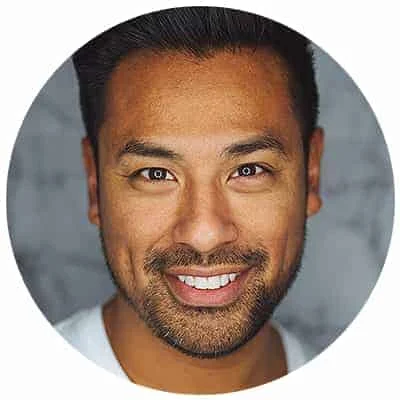
Leave a Reply