Proper maintenance of your Kobra 3 Combo 3D printer is crucial for achieving consistent performance, avoiding costly repairs, and ensuring professional-grade print quality.
By staying proactive, you can extend the lifespan of your machine and keep your projects running smoothly. This guide offers practical tips and recommendations for maintaining key components of the printer, presented in a straightforward and approachable way.
Whether you are a hobbyist or an industry professional, these insights can help you keep your machine running smoothly.
- 【Amazing Multicolor Printing】1x ACE Pro → Enables 4-color printing, 2x ACE Pro + 8-Color Filament Hub →Enables 8-color printing….
- 【Intelligent Filament Box 】The Anycubic ACE Pro supports nozzle clog detection minimizing filament tangling. And also supports auto…
- 【Intelligent Filament Box 】The Anycubic ACE Pro supports nozzle clog detection minimizing filament tangling. And also supports auto…
- 【600mm/s Higher Printing Speed】At speeds of up to 600 mm/s, Anycubic Kobra 3 Combo sets the standard for high-speed printing. Max…
- 【Smart Anycubic App New Gameplay】Smart connectivity, slicing, and coloring. Also supports real time monitoring、remote control、LAN…
1. Maintaining the Z-Axis Threaded Rod
The Z-axis threaded rod plays a vital role in the printer’s vertical movement. Over time, you might notice unusual noises during operation, which could indicate a need for maintenance.
If you’re printing at speeds exceeding 200mm/s, some noise is expected due to metal-on-metal friction, but persistent or loud noises may signal a problem.
When to Perform Maintenance
- Every three months as a preventative measure.
- Immediately if you hear abnormal sounds during Z-axis movement.
How to Maintain the Z-Axis Threaded Rod
| Step | Description |
|---|---|
| 1. Clean the Threaded Rod | Use a lint-free cloth to gently wipe the threaded rod, removing dust and debris. This ensures a smooth surface and reduces friction, improving overall operation. |
| 2. Zero the Z-Axis | Turn on the printer and go to the “Tools” menu. Select “Move Axis” and choose “Home All” or “Home Z” to accurately reset the Z-axis position to its starting point. |
| 3. Apply Lubricating Grease | Avoid using liquid lubricants, which may seep into the motor. Instead, apply a small amount of high-quality grease along the rod. Move the X-axis module upwards in small increments to spread the grease evenly. Run the Z-axis back and forth to ensure full coverage and wipe off excess grease. |
| 4. Test for Smoothness | Perform a test print to verify smooth Z-axis movement and ensure no abnormal noises. If the issue persists, inspect the rod and motor for mechanical problems. |
2. Caring for the X/Y Double Metal Spindles
The X/Y axis relies on double metal spindles and SGR15 bearings to ensure precise movement and accurate positioning. Over time, debris or filament residue may accumulate on the rails, potentially affecting print quality.
When to Perform Maintenance
- Monthly, or whenever you notice a decline in smoothness or precision.
How to Maintain the X/Y Double Metal Spindles
| Step | Description |
|---|---|
| 1. Inspect the Rails | Power off the machine and disconnect it from the power source. Use a soft brush or lint-free cloth to check for dust or debris on the rails. Gently move the X/Y axis to feel for any resistance or sticking points. |
| 2. Clean the Rails | Use a hairdryer on low heat or an air gun to blow away debris. Be careful not to direct air into sensitive components or connectors to avoid potential damage. |
| 3. Apply Lubricating Grease | Apply a small amount of grease to the rail surfaces. Move the heated bed and print head module back and forth to distribute the grease evenly, ensuring smooth movement. |
| 4. Check Motion and Stability | Manually push and pull the heated bed and print head module to ensure smooth movement. If there is wobbling or sticking, adjust the hexagonal eccentric spacers. (Refer to the leveling guide for detailed instructions.) |
| 5. Final Testing | Reconnect the power and perform a test print to confirm the X/Y axis operates smoothly. If resistance or noise persists, contact customer support for further troubleshooting. |
3. Inspecting the Z-Axis D-Structure
The Z-axis D-structure provides stability during vertical movements. Damage to this component can affect print accuracy and consistency.
When to Perform Maintenance
- Monthly inspections to check for wear or damage.
How to Maintain the Z-Axis D-Structure
| Step | Description |
|---|---|
| 1. Turn Off the Machine | Disconnect the power and carefully inspect the Z-axis D-structure for visible signs of wear, such as scratches, deformation, or cracks. This ensures safe inspection and maintenance. |
| 2. Replace Worn Components | If any significant wear or damage is found, replace the affected parts, such as pulleys, to maintain stability and ensure precise movement of the Z-axis. |
4. Nozzle Maintenance
The nozzle is a critical component in filament extrusion. Over time, clogs or residue can form, often due to improper temperatures or material changes. This can result in uneven extrusion or poor print quality.
When to Perform Maintenance
- Monthly checks, or if you encounter issues like:
- Uneven extrusion.
- Clogging.
- Leakage around the nozzle.
How to Maintain the Nozzle
| Step | Description |
|---|---|
| 1. Raise the Z-Axis | Navigate to “Tools” > “Move Axis” and raise the Z-axis to a comfortable mid-height position. This will give you easy access to the nozzle for maintenance. |
| 2. Heat the Printhead | Preheat the nozzle to 250°C by selecting “Filament” > “Filament In” from the menu. Heating the nozzle will soften any remaining filament inside, making it easier to remove. |
| 3. Remove the Filament | Once the nozzle is heated, gently press the extruder handle and manually push and pull the filament to clear out any residues. If you’re switching materials, ensure the old filament is completely purged to avoid clogging. |
| 4. Clean the Nozzle | Remove the silicone sock from the nozzle using tweezers. Inspect the nozzle for blockages or residue. If necessary, use a steel needle to gently clear any clogs, then reassemble the silicone sock after cleaning. Let the nozzle cool before further handling. |
| 5. Replace the Nozzle if Necessary | If clogs persist or the nozzle remains blocked, consider replacing it. Refer to the video guide linked for detailed replacement instructions. |
- ⭐Original Kobra 3 Hotend Replacement: This hotend is only compatible with Anycubic Kobra 3,Kobra 3 Combo 3D…
- ⭐High Precision:With the Inner wall roughness Ra<0.4 and chamfering design,ensuring smooth filament feeding with less...
- ⭐High Speed Printing:The special volcano nozzle design makes filament flow smoothly,and it can support high speed…
- 【Compatible With FDM 3D Printers】: This Anycubic Kobra 3 nozzles kit is compatible with Anycubic Kobra 3/Kobra…
- 【10PCS 3D Printer Extruder Nozzles Kit】: Input diameter is 1.75mm, output diameter is 0.4mm, included 4pcs 0.4mm…
- 【High Precision Nozzles】: The Anycubic Kobra 3 nozzles set is made of high precision CNC machining, with better…
Final Tips for Reliable Performance
Routine maintenance not only preserves your printer’s performance but also minimizes downtime and enhances print quality. Share this guide with your fellow 3D printing enthusiasts or explore advanced maintenance tutorials to keep pushing the boundaries of your creativity.













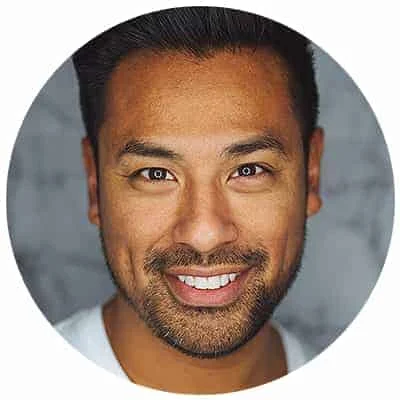
Leave a Reply