So, you’re ready to print your masterpiece, but your Creality 3D printer screams “Feed Failure” with a scary “CFS Five-Way Clog” error? Don’t panic! This guide will walk you through fixing it like a pro—even if it’s your first time.
| Preview | Product | Price | |
|---|---|---|---|

| Creality CFS 3D Printer, Multi Color Auto Filament System, Anti-Moisture Filaments Storage, Switch… |
$365.00
$309.00 | Buy on Amazon |
1. What’s Happening?

The Problem: Filament won’t feed into the nozzle, and you’ll see plastic debris jammed near the gears. Imagine your kitchen sink clogged with food scraps—it’s the same idea!
Printer Symptoms:
- Grinding noises from the extruder motor (like a clicking pen on steroids).
- Error messages like “Feed Failure” or “CFS Five-Way Fault.”
2. Why Did It Happen? 3 Common Culprits
Debris in Gears: Tiny plastic crumbs get stuck in the extruder gears, stopping them from gripping the filament.
Limit Switch Failure: Crud blocks the limit switch rails, so the printer thinks the mechanism isn’t moving.
Loose Wires: A disconnected cable (like a phone charger that won’t charge unless you wiggle it).
3. Step-by-Step Fix (Unplug the Printer First!)
Step 1: Remove the Five-Way Module
Tools Needed: Phillips screwdriver, small brush, tweezers.
How to Do It:
- Find the screws: Flip the printer over. Look for 3 screws on the CFS bottom
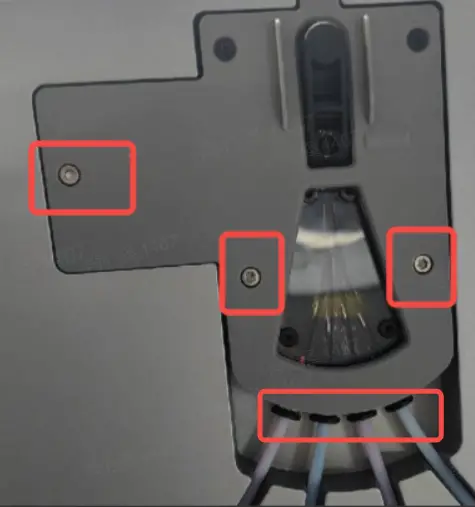
- Unscrew them: Turn counterclockwise (like opening a soda bottle).
- Pull out the PTFE tubes: Gently twist and wiggle the 4 white tubes—don’t yank them!
- Lift the module: Support it with both hands and slide it out. Watch the cables! Don’t let them dangle or snap.
- Compatibel model: for Creality filament system (CFS)
Step 2: Check for Electrical Issues
Inspect the cables:
- Are any plugs loose? Push them in firmly (like resetting a Wi-Fi router).
- Look for burnt/discolored metal pins (like rusty battery contacts).
- Test the gears: Spin the motor gear by hand. If it’s sticky, there’s debris or a broken part.
Step 3: Clean Like a Dentist
Gear Cleaning :
- Brush the gear teeth with a stiff brush (an old toothbrush works).
- Use tweezers or a toothpick to pick out stubborn bits. No metal tools! They’ll scratch the gears.

Limit Switch Cleaning:
- Remove the clear cover’s screws (they’re tiny—store them in a bowl!).
- Push the 4 metal limit switches. They should spring back like a retractable pen.
- Brush the switch rails to clear debris.
Step 4: Reassemble & Test
Put everything back: Reverse the removal steps.
Key tip: Plug cables in until they click.
Test Run:
- Turn on the printer.
- Run a “Feed Test” (check your printer’s menu).
- Listen for smooth humming—not grinding!



4. Prevent Future Clogs: 3 Golden Rules
Weekly Cleaning: Blow dust out of the feed hole with compressed air (like cleaning your keyboard).
Dry Filament: Store PLA in a sealed bag with silica gel. Wet filament breaks like stale crackers!
Gentle Handling: If the filament resists, STOP. Don’t force it—check for snags first.
5. FAQ (For Frustrated Newbies)
Q: It’s STILL clogged! Help!
→ Check filament thickness with calipers. Cheap filament often cracks.
Q: My limit switch won’t work. Replace it?
→ Test it with a multimeter (if you’re unsure, email your printer’s support team).
Q: A screw fell inside the printer!
→ Use a magnetic pickup tool. Don’t shake the printer—it’s not a piggy bank!
Remember: Clogs are like printer hiccups—annoying but fixable! Follow this guide, and you’ll save $$$ on repair bills. If you’re stuck, snap a photo and ask for help in online forums.
- Compatibel model: for Creality filament system (CFS)


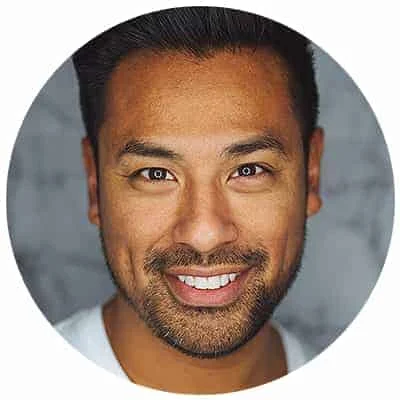
Leave a Reply