You’re watching your Creality Hi work smoothly, and suddenly the screen flashes “Hi FR2849”—your printer stops, and panic sets in.
Don’t worry! This Creality Hi FR2849 Error means the printer is struggling to unload filament, like trying to pull pasta out of a clogged straw.
This guide will walk you through fixing it in plain English, even if you’re brand-new to 3D printing.
Part 1: Why Does the Creality Hi FR2849 Error Happen?
In simple terms: The printer can’t push or pull the filament properly.
Here’s why:
- Filament Jam: The filament is stuck in the nozzle or tubing.
- Gear Issues: The extruder gears (the metal teeth that grip the filament) are dirty, worn out, or not pressing hard enough.
- Temperature Too Low: The nozzle isn’t hot enough to soften the filament, making it stiff and hard to remove.
- Sensor Glitch: The printer’s filament sensor mistakenly thinks there’s still filament loaded (rare).
Part 2: Step-by-Step Fixes
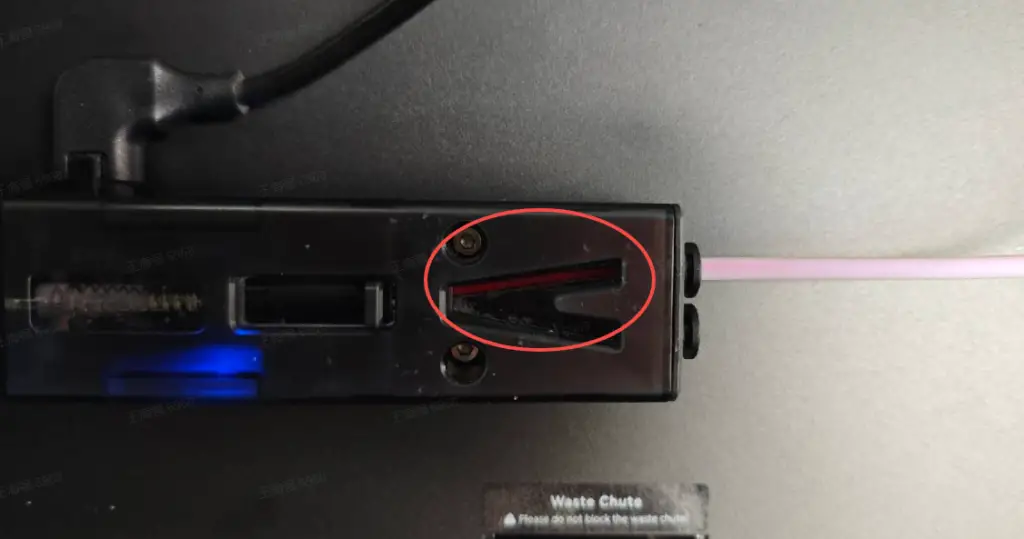
Step 1️⃣: Manual Filament Removal Test
- Turn off the printer (safety first!).
- Locate the extruder gears (metal wheels near the filament entry point). Try turning them by hand.
- If they won’t budge: The filament is jammed (go to Step 2).
- If gears turn but filament won’t come out: Clean the gears with a toothbrush to remove debris.
Step 2️⃣: Clear a Filament Jam
Tools Needed: Small pliers, a thin needle (or acupuncture pin), hair dryer/lighter.
- Heat the nozzle: From the printer menu, set the nozzle temperature to 200°C (for PLA) and wait 2 minutes.
- Gently pull the filament: Use pliers to tug the exposed filament tip. Pull slowly—don’t yank it, or it might snap!
- Stubborn jam? Try this:
- Insert the needle upward into the nozzle hole to poke out clogged bits.
- If that fails, you may need to disassemble the nozzle (beginners: ask Creality’s support team for video help).
Step 3️⃣: Fix Slipping or Worn Gears
- Check the gears: If the teeth look flattened (like a worn-out comb), replace the gears.
- Adjust gear tension: Find the spring-loaded screw near the gears. Turn it clockwise (like tightening a bottle cap) slightly to increase grip—but don’t over-tighten, or you’ll crush the filament.
Step 4️⃣: Check the Temperature
- PLA needs 200°C+, ABS needs 230°C+ to soften.
- If the temperature is correct but filament still won’t budge, the temperature sensor might be broken—contact Creality support.
Step 5️⃣: Reset the Filament Sensor
- Press and hold the “Unload” button on the printer for 5 seconds. If the error persists, the motherboard might need repair (leave this to professionals).
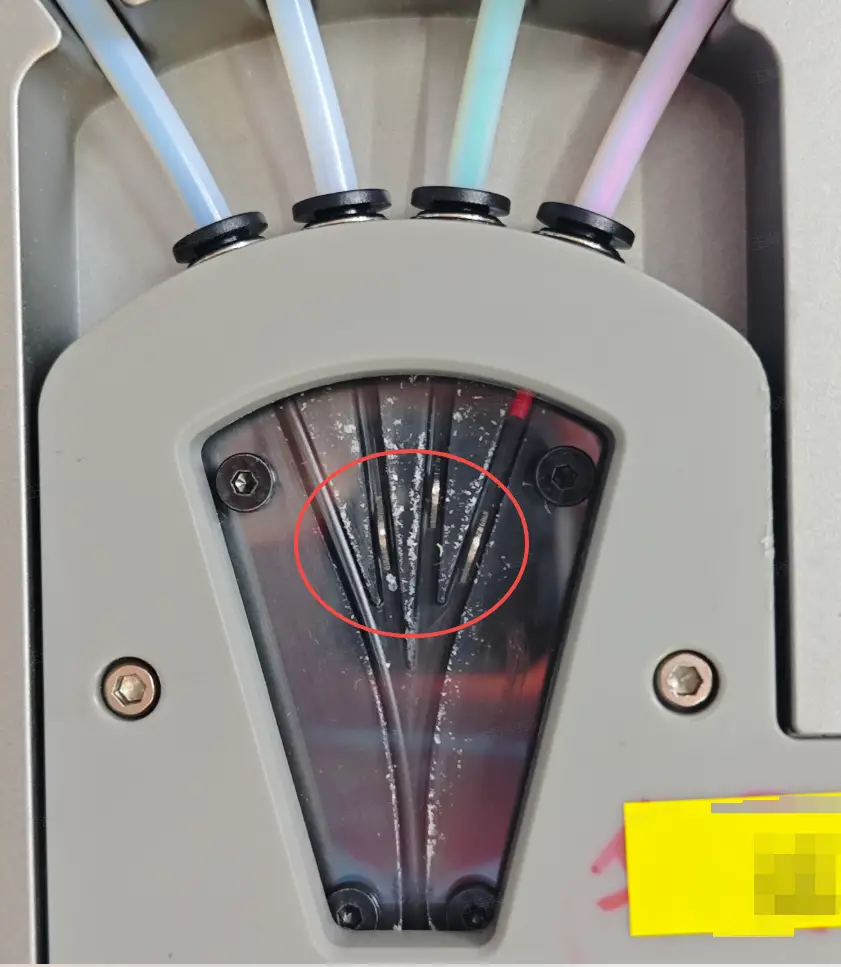
Part 3: 4 Tips to Prevent Future Jams
- Store filament dry: Keep unused filament in a sealed bag with silica gel packs (like the ones in shoe boxes).
- Monthly maintenance: Wipe the gears with rubbing alcohol and check tubing connections.
- Preheat before unloading: Always heat the nozzle to the right temperature before removing filament.
- Avoid cheap filament: Low-quality filament often has uneven thickness, causing jams.
Part 4: Quick Troubleshooting Checklist
Remember this rhyme:
“Heat it up, pull with care;
Clean the gears, check if they’re fair.
Temp too low? Crank the flame!
Sensor stuck? Reset the game!”
If you’ve tried these steps 3 times and still see the error, contact Creality support (live chat available on their website). 3D printing is all about learning and troubleshooting—you’ve got this!
Safety Note: Always unplug the printer before touching any components. The nozzle stays hot for several minutes after heating—don’t touch it!

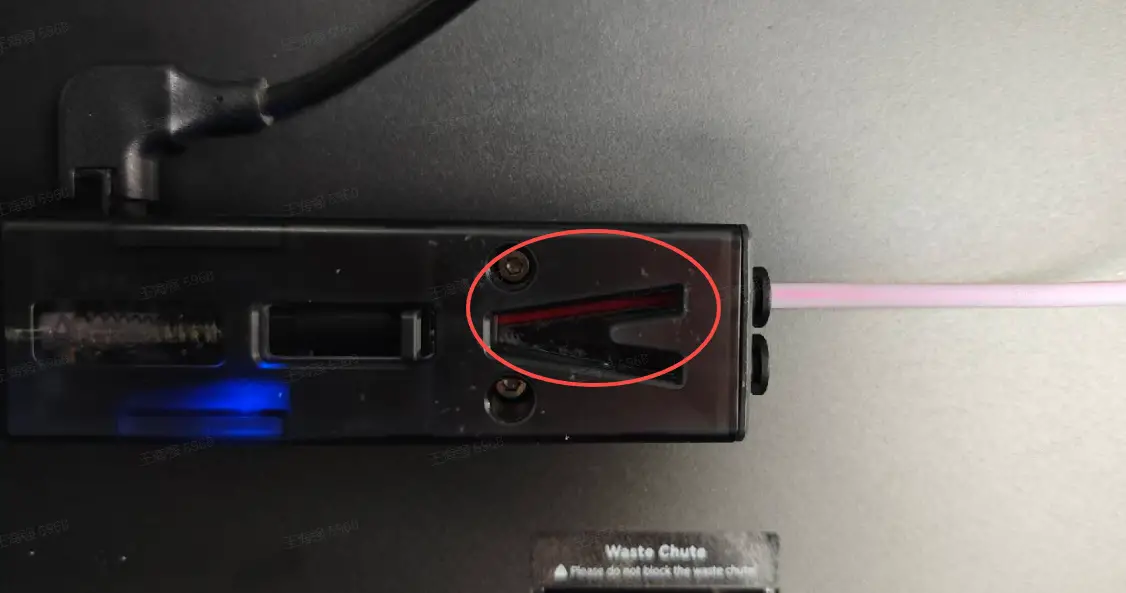








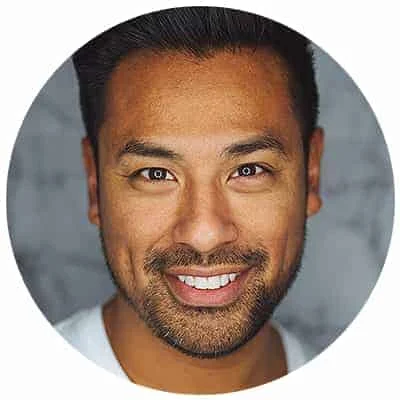
Leave a Reply