If you’re using a Creality Hi 3D printer and suddenly see the message “XS2001, System Error, Try Restarting” on the screen, don’t panic!
This guide will walk you through what this error code means and how to fix it easily. Even if you’re new to 3D printing, you’ll be able to follow these steps and get your printer back up and running in no time.
1. What is the XS2001 Error?
When your printer displays “XS2001, System Error, Try Restarting,” it means the printer has detected a system issue.
However, the XS2001 error itself isn’t the root cause—it’s a result of another problem. To fix it, we need to find out what caused the error in the first place.
2. Why Does the XS2001 Error Happen?
The XS2001 error usually occurs because of another issue.
For example, your printer might have experienced temperature fluctuations, motor jams, sensor failures, or other problems that triggered a system error.
That’s why the key to solving XS2001 is to identify the error code that appeared before it.
3. Step-by-Step Troubleshooting Guide
Step 1: Check the Error Code History
Go to the Error Code History Page
On your printer’s screen, look for an option like “Error History” or “Logs” (the exact name might vary depending on your model). This page will show you a list of recent error codes.
Find the Error Code Before XS2001
Look through the error history and find the error code that appeared just before XS2001. This is the error that caused the system issue.
Step 2: Analyze the Previous Error Code
Note Down the Previous Error Code
Write down the error code you found (e.g., a temperature error, motor error, etc.).
Look Up the Solution for That Error Code
Check your printer’s user manual or the official error code guide to find the solution for the specific error code. Each error code usually has a detailed explanation and troubleshooting steps.
Step 3: Fix the Problem
Follow the Troubleshooting Steps
Based on the solution for the previous error code, try to fix the issue. For example:
- If it’s a temperature error, check if the heated bed or nozzle is working properly.
- If it’s a motor error, check if the motor is stuck or if the wiring is loose.
Restart the Printer
After fixing the issue, restart your printer and see if the XS2001 error is gone.
Step 4: Export Logs (Optional)
If the error persists or you want to dig deeper, you can export the printer’s logs:
- Go to the printer settings and find the “Export Logs” option.
- Save the log file to a USB drive or your computer.
- Send the log file to Creality’s technical support team for further analysis.
4. Common Questions and Tips
What if I Can’t Find the Previous Error Code?
If there’s no error code before XS2001, the issue might be a system glitch. Try restarting the printer. If the problem continues, contact Creality support.
What if the Error Persists After Restarting
If the XS2001 error keeps showing up, there might be a hardware issue. Check components like the motors, sensors, and heating modules, or reach out to Creality’s customer service.
Pro Tip: Regular Maintenance
To avoid similar issues, clean your printer regularly, check for loose connections, and make sure your firmware is up to date.
5. Summary
The XS2001 error might seem intimidating at first, but it’s actually pretty straightforward to fix. Just follow these steps:
- Check the error history and find the previous error code.
- Fix the issue based on the previous error code’s solution.
- If the problem persists, export the logs and contact support.
With this guide, you should be able to resolve the XS2001 error and get back to 3D printing in no time. If you have any other questions, don’t hesitate to check the user manual or reach out to Creality’s support team. Happy printing!
- Creality Otter Lite vs Otter: What’s the differences?
- Another Dual-Nozzle 3D Printer? Creality’s New Machine Leaked Ahead of Launch
- K1 Series CFS Multicolor Upgrade Kit: Complete Step-by-Step Installation Guide (2025)
- How to Fix Creality Hi Filament Leaks: Step-by-Step Guide for Beginners
- Bambu Lab H2D 3D Printer Launch: Dual Extruders & Servo Motors for Next-Level Performance

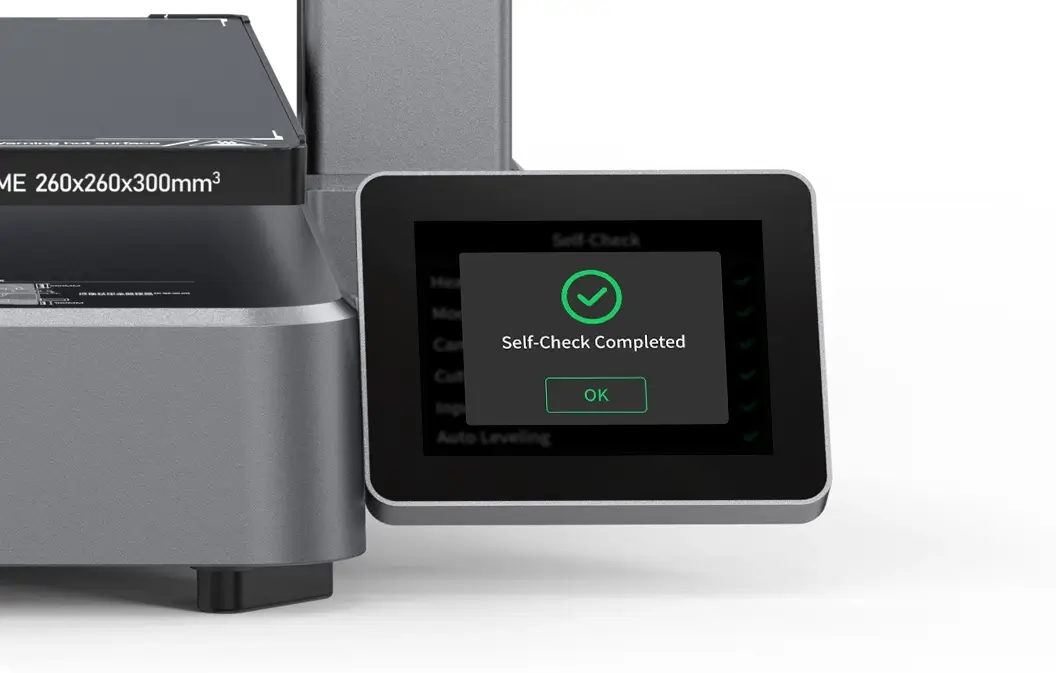









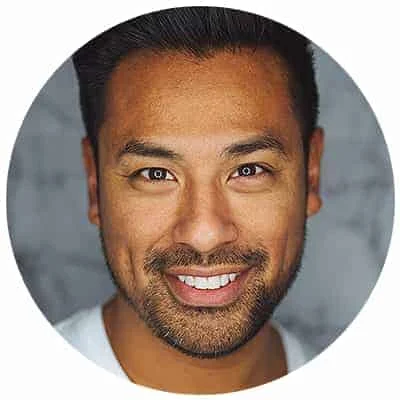
Leave a Reply