Table of Contents
Introduction
3D printing should be a quiet and enjoyable process, but abnormal noises from your Ender-5 Max can disrupt the experience. These noises often signal underlying issues such as mechanical friction, resonance vibrations, or worn-out components. Addressing them promptly ensures not only quieter operation but also higher print quality.
In this guide, we’ll walk you through practical troubleshooting steps, preventive maintenance tips, and expert advice to resolve printing noise. Whether you’re a beginner seeking quick fixes or a professional tackling complex hardware issues, this guide has you covered.
What Causes Ender-5 Max Printing Noise?
Noisy operation often points to one or more of the following issues:
- Resonance Vibrations:High-speed movements cause vibrations, which generate humming or rattling noises, especially when printing larger models.
- Friction in Moving Parts:Misaligned or poorly maintained components, such as the lead screw, idler wheels, or optical shafts, create excessive friction.
- Worn-Out or Damaged Components:Over time, belts, idler wheels, and even motors can degrade, leading to irregular movements and increased noise.
Understanding these causes is the first step in resolving the problem.
Step-by-Step Troubleshooting Guide
1. Reduce Resonance Noise with Software Adjustments
Resonance vibrations are one of the most common culprits. Here’s how you can address them:
- Lower Jerk Speed:Adjust the jerk speed in your slicer software to minimize sudden movements. Start by reducing it by 10-20% and monitor the results. A recommended starting point is 8-10 mm/s.
- Switch Infill Patterns:Use honeycomb or gyroid infill patterns. These patterns distribute forces more evenly, reducing vibrations during printing.
- Reorient the Model:Rotate your model 45 degrees on the build plate. This helps balance movement forces, minimizing resonance-related noise.
💡 Pro Tip: If you’re unsure how to adjust these settings, refer to your slicer’s documentation or online tutorials for step-by-step guidance.
2. Adjust Belt Tension and Lubricate Moving Parts
Incorrect belt tension or insufficient lubrication can also contribute to noise.
- Check and Adjust Belt Tension:Belts should feel firm but not overly tight. Use the built-in tensioning knobs or manually adjust the belts for optimal tightness.
- Lubricate Moving Components:Apply a non-corrosive lubricant, such as PTFE or silicone-based oil, to the lead screw, optical shaft, and idler wheels. Be sure to apply it evenly without overdoing it, as excess lubricant can attract dust and debris.
Tools You’ll Need:
- Hex wrenches for adjustments
- Non-corrosive lubricant
- Lint-free cloth for cleaning
💡 Pro Tip: After lubrication, manually move the printer’s axes to ensure smooth operation and even distribution of lubricant.
3. Identify and Address Specific Noise Sources
Pinpointing the exact source of the noise requires systematic testing. Follow these steps:
Step 1: Test the X-Axis Idler Wheels
- Move the hotend along the Y-axis (straight direction).
- If the noise stops, the X-axis idler wheels may be the issue. Check for wear or debris and replace them if necessary.
Step 2: Inspect the Y-Axis Motor Assembly
- Move the hotend at a 45-degree angle to the left along the Y-axis.
- If no noise occurs, the problem may stem from the Y-axis motor assembly. Adjust or replace components as needed.
Step 3: Examine the X-Axis Motor Assembly
- Move the hotend at a 45-degree angle to the right along the Y-axis.
- If no noise occurs, inspect the X-axis motor assembly for issues such as misalignment or component wear.
💡 Helpful Tip: Document your findings for each test to stay organized and avoid redundant troubleshooting steps.
Maintenance Tips for Noise-Free Printing
Preventive maintenance is the key to long-term quiet operation. Here are some best practices:
- Clean Moving Parts Regularly:Dust and debris accumulate over time. Wipe down the lead screw, optical shaft, and other moving parts with a lint-free cloth.
- Inspect Belts and Pulleys:Frayed or loose belts can cause irregular movements and noise. Replace them promptly if they show signs of wear.
- Schedule Regular Lubrication:Depending on usage, lubricate moving parts every 1-2 months to ensure smooth operation.
- Upgrade to Quieter Components:Consider upgrading to silent stepper drivers or high-quality belts. Vibration-dampening feet can also significantly reduce resonance noise.
💡 Advanced Tip: Check online communities like Creality forums or Reddit for user-recommended upgrades specific to the Ender-5 Max.
FAQs: Common Questions About Ender-5 Max Noise
Q: Why is my Ender-5 Max still noisy after adjusting jerk speed?
A: Software changes alone may not solve all issues. Check for worn-out idler wheels, dirty components, or improper belt tension, as these are common causes of persistent noise.
Q: What type of lubricant should I use for my printer?
A: Use PTFE or silicone-based lubricants designed for precision machines. Avoid general-purpose lubricants, as they can damage sensitive components.
Q: Does noise affect print quality?
A: Yes. Excessive vibrations or friction can lead to layer shifting, uneven extrusion, and other issues that reduce print quality.
Conclusion
Noises from your Ender-5 Max don’t have to be a permanent problem. By following this step-by-step guide, you can identify and resolve the most common causes of printing noise. Regular maintenance, proper adjustments, and thoughtful upgrades will ensure your printer operates smoothly and quietly, allowing you to focus on creating amazing prints.
Have you tried any of these solutions? Share your experience in the comments below! Got additional tips? Let us know to help the 3D printing community thrive.


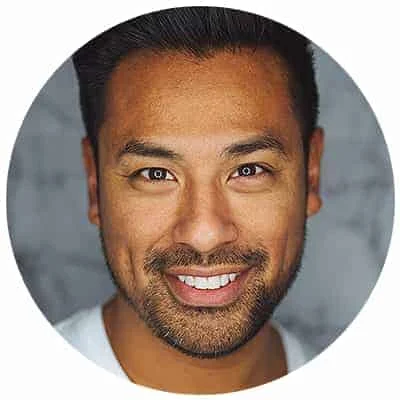
Leave a Reply