One of the most common challenges users encounter with 3D printing, especially on models like the K2 Plus, is the failure of the first layer to adhere to the platform. When this happens, prints can shift, detach, or fail entirely, leading to wasted time and material.
This guide breaks down the causes behind non-stick platform issues and provides actionable, step-by-step solutions to resolve them.
By following these tips, you’ll ensure a solid first layer every time, which is critical for a successful 3D print.
Understanding the Problem
The first layer of any 3D print is the foundation of the model. It serves as the anchor for the entire print, ensuring that subsequent layers are stable and aligned.
If the first layer doesn’t adhere properly, the print can shift, warp, or fail altogether, resulting in wasted material and time.
A solid first layer not only improves print success rates but also enhances the overall quality and precision of the final model. If it doesn’t adhere properly to the platform, subsequent layers will fail to build as intended.
The result? Print failures that range from minor defects to unusable parts.
Common Causes of the Problem
| Cause | Description |
|---|---|
| Platform Surface Contamination | Dust, oil, or fingerprints on the platform can significantly reduce filament adhesion, especially with PLA or similar materials. |
| Incorrect Slicing Settings | If the slicing software settings do not match the actual filament type in use (e.g., PLA settings for ABS filament), the temperature and extrusion settings will not create the adhesion required for a solid first layer. |
| Improper Platform Leveling | Uneven platform leveling or incorrect calibration creates inconsistent distances between the nozzle and the platform, which directly affects adhesion. |
Fix K2 Plus 3D Printer Non-stick Platform Issues
1. Thoroughly Clean the Platform Surface
Why It Matters: Surface contaminants like oil or dust prevent the filament from sticking to the platform.
How to Clean:
| Step | Action |
|---|---|
| 1. Use the Right Cleaner | Use a high-concentration isopropyl alcohol (90% or higher) or a dedicated 3D printer cleaning solution. |
| 2. Apply to Cloth | Apply the cleaner to a lint-free cloth or paper towel, and gently wipe the entire platform surface. Avoid using abrasive materials or rough sponges, as they can scratch or damage the platform. |
| 3. Air Dry | Allow the platform to air dry. Avoid touching the surface after cleaning, as skin oils can recontaminate it. |
Pro Tip:
If you print frequently, make it a habit to clean the platform before every print session. Wearing nitrile gloves can help reduce oil transfer during handling.
2. Check and Adjust Slicing Settings
Why It Matters: Incorrect slicing settings can lead to poor layer adhesion, especially for the first layer.
Steps to Verify and Fix:
| Step | Action |
|---|---|
| 1. Open Slicing Software | Open your slicing software (e.g., Creality Slicer or Cura). |
| 2. Confirm Filament Settings | Confirm that the filament settings match the material loaded in your printer:
|
| 3. Adjust First Layer Settings | Set the first layer height to 0.2-0.3mm (slightly higher than normal layers). This will allow more filament to extrude, improving its contact with the platform. |
| 4. Reduce First Layer Print Speed | Reduce the first layer print speed to 20-30mm/s for improved extrusion control and better adhesion. |
| 5. Enable Brim or Raft | Enable brim or raft settings in the software to increase the surface contact area, improving adhesion for the first layer. |
Pro Tip:
Always double-check the G-code after slicing to ensure the parameters align with your material. If unsure, use pre-configured templates for PLA or ABS provided in the slicer.
3. Level the Print Platform
Why It Matters: An uneven platform causes inconsistent distances between the nozzle and platform, which directly affects how well the filament adheres.
How to Level the Platform:
| Step | Action |
|---|---|
| 1. Access Leveling Function | Access the platform leveling function on your Creality K2 Plus printer. |
| 2. Check Distance with Paper | Use a leveling sheet or a thin piece of paper to check the distance between the nozzle and the platform at each corner. |
| 3. Adjust Leveling Screws | Adjust the leveling screws to ensure the nozzle just slightly touches the paper, with minimal resistance. |
| 4. Run a Test Print | Run a test print to confirm proper leveling. A uniform first layer without gaps or over-extrusion indicates success. |
Pro Tip:
Re-level the platform after any adjustments, such as replacing the build plate or changing the nozzle height.
4. Fine-Tune First Layer Settings in the Slicer
If the above steps still don’t resolve the issue, it may be time to fine-tune some additional slicing parameters:
| Step | Action |
|---|---|
| 1. Increase First Layer Temperature | Raise the nozzle temperature by 5-10°C to improve filament flow and adhesion to the platform. |
| 2. Add Adhesion Helpers | Enable “brim” (additional outlines) or “raft” settings in your slicer for challenging prints to improve the first layer adhesion. |
| 3. Check Bed Adhesion Materials | Consider using an adhesive like glue sticks or specialty print bed tapes to enhance filament grip and prevent warping. |
Troubleshooting Common Issues
| Issue | Action |
|---|---|
| Cleaned the platform but still no adhesion? | Lightly sand the platform surface with fine-grit sandpaper (e.g., 1200 grit) to increase its roughness. Be cautious not to over-sand, as excessive sanding can damage the platform surface and reduce its adhesion effectiveness. Be gentle to avoid damaging the plate. |
| Edges of the first layer are lifting (warping)? | Increase the platform temperature, especially for ABS prints. Use a brim or raft to stabilize the first layer edges and prevent warping. |
| Nozzle scraping the platform? | Re-level the platform and slightly increase the nozzle distance from the surface during calibration to prevent scraping. |
Important Notes
Consistency is Key: Always clean the platform and verify slicing settings before every print to minimize issues.
Material-Specific Settings: Different materials (e.g., PLA, ABS, PETG) have unique requirements. Always refer to the filament manufacturer’s recommendations.
Environment Matters: Printing in a stable environment with minimal temperature fluctuations can prevent warping and adhesion issues.
Conclusion
Non-stick platform issues can be frustrating, but with proper cleaning, correct slicing settings, and platform leveling, you can effectively resolve them. By following the steps outlined above, you’ll create a strong, reliable first layer that sets the foundation for a successful 3D print.
Final Tip: Regular maintenance and calibration will ensure your K2 Plus 3D printer performs at its best over time. If problems persist, consult the manufacturer’s support resources or community forums for additional guidance.









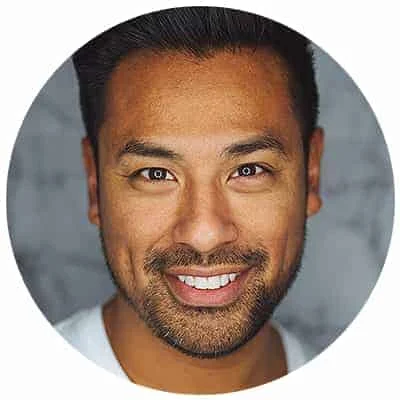
Leave a Reply