Table of Contents
When your Ender-5 Max 3D printer struggles to connect to a network, it can disrupt your printing process, delaying important projects. A properly connected printer ensures seamless operation and allows you to focus on creating without interruptions.
Whether it’s a hardware issue like a faulty Wi-Fi module or a network setup problem such as an IP conflict, resolving these issues doesn’t have to be overwhelming.
In this guide, we’ll walk you through a series of practical steps to help you pinpoint the problem and get your printer back online. Let’s dive into the details to ensure your printer’s connectivity is reliable and consistent.
Detailed Troubleshooting Steps
1. Understanding the Problem
Your printer isn’t connecting to the network. This issue may surface when your printer fails to detect available Wi-Fi hotspots or cannot connect even after entering the correct credentials.
For instance, you might notice that the printer continuously searches for networks without success, or it shows error messages when attempting to establish a connection. Such problems can interrupt your workflow, especially when you rely on remote monitoring or cloud-based printing features.
To resolve this, identifying the root cause is essential.
2. Common Causes of Connection Issues
- Wi-Fi Module Malfunction: The internal module responsible for network connectivity may be faulty.
- Antenna Issues: A loose or detached Wi-Fi antenna can result in weak or unstable signals.
- Network Configuration Problems: Router settings, IP conflicts, or too many connected devices can block connections.
- Network Congestion: Overloaded networks often fail to handle new device connections effectively.
3. Troubleshooting Steps
3.1 If No Wi-Fi Hotspots Are Detected
If your printer can’t detect any Wi-Fi signals, even when testing with a mobile hotspot:
- Possible Cause: This suggests a malfunctioning Wi-Fi module.
- Solution: Replace the printer’s touchscreen, as the module is integrated into this component. For assistance, you can check the manufacturer’s official website for replacement parts or contact their support team for guidance. Additionally, many online retailers offer compatible touchscreens for the Ender-5 Max.
3.2 If Wi-Fi Hotspots Are Detected
If the printer detects Wi-Fi signals but cannot connect, follow these steps:
3.2.1 Weak Signal Detected
If the signal strength is poor, connections may fail or disconnect frequently.
- Possible Cause: The internal Wi-Fi antenna may have become loose or detached.
- Solution:
- Power off the printer and carefully open the display screen.
- Check the antenna inside the screen assembly and ensure it’s securely attached.
- Reassemble the display and test the connection.
3.2.2 Normal Signal Detected but Unable to Connect
If the Wi-Fi signal is strong and the password is correct but the connection still fails, consider the following scenarios:
- Device Blacklisted by Router:
- Cause: The router may have blocked the printer.
- Solution: Access your router’s admin panel by entering its IP address (commonly 192.168.1.1 or 192.168.0.1) into a web browser. Look for this information on your router label or user manual. Log in using your credentials, navigate to the blacklist settings under security or device management, and remove the printer if it appears. If unsure, refer to your router’s user manual or online support resources for guidance.
- Router Performance Issues:
- Cause: Prolonged use may cause the router to become unstable.
- Solution: Restart the router to refresh its performance.
- IP Address Conflict:
- Cause: Another device may have claimed the printer’s assigned IP address.
- Solution: Restart the router to automatically reassign IP addresses or manually assign a static IP address to the printer in the router settings.
- Too Many Connected Devices:
- Cause: Routers have a limit on the number of devices they can handle.
- Solution: Disconnect unnecessary devices from the network and retry connecting the printer.
- Static IP Address Requirements:
- Cause: Some routers require devices to use a static IP address.
- Solution: Configure a static IP for the printer through the router’s admin panel.
4. Additional Tips for Common Issues
Frequent Disconnections
- Cause: Poor Wi-Fi signal or interference from other devices.
- Solution: Place your router closer to the printer or use a Wi-Fi extender to improve signal strength. For example, the TP-Link RE315 is a reliable and budget-friendly option that supports strong and consistent signals for most home networks.
Incorrect Password Errors
- Cause: Typing errors or incompatible router security settings.
- Solution: Double-check the password and ensure the router’s security protocol is set to WPA2, which is widely supported by 3D printers.
Slow Wi-Fi Performance
- Cause: Heavy network traffic or outdated router firmware.
- Solution: Schedule bandwidth-heavy activities during off-peak hours and update your router’s firmware regularly.
5. Key Precautions to Remember
- Always power off the printer before inspecting or adjusting internal components.
- Handle the display screen and antenna carefully to avoid causing damage.
- Regularly monitor your router’s performance and consider upgrading to a high-quality model if issues persist.
Conclusion
By carefully following these troubleshooting steps, you can resolve most network connection issues with your Ender-5 Max 3D printer. For persistent problems, don’t hesitate to reach out to Creality’s technical support for additional assistance.


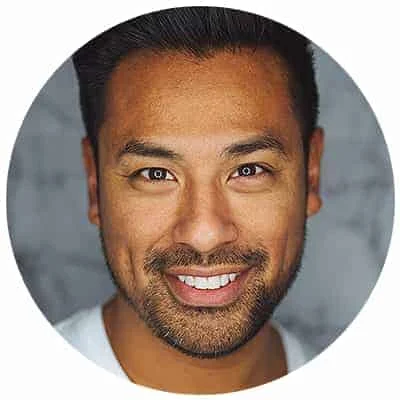
Leave a Reply