Proper maintenance of your Creality K2 Plus 3D printer is more than just a routine task—it’s essential for consistent quality and extending your machine’s life. Regular care prevents common issues and keeps your prints looking sharp.
This guide outlines essential maintenance steps and practical tips to help you keep your K2 Plus in optimal condition.
1. X-Axis Guide Rails: Smooth Printhead Movement, Better Results
The X-axis guide rails are critical for precise, fluid printhead movement. When they’re clean and well-lubricated, your printhead glides effortlessly, resulting in sharper and more accurate prints.
- Why It Matters: Dust, filament debris, and lubrication depletion can hinder printhead movement and reduce print quality over time.
- When to Check: Inspect the rails monthly for visible dust, debris, or signs of low lubrication.
- How to Maintain: Use a soft, lint-free cloth to gently wipe down the guide rails. Apply a thin layer of metal anti-rust oil to keep the rails smooth and rust-free.
Pro Tip
Apply only a small amount of oil—a light, even coat is sufficient. Excess oil can attract dust, so keep it minimal for optimal performance.
2. Y-Axis and Z-Axis Optical Shafts: Corrosion Protection for Longevity
The Y and Z-axis optical shafts come pre-greased to prevent corrosion, supporting stable, steady printhead movement. With regular use, especially in volatile printing environments, they may need re-lubrication to remain effective.
- Why It Matters: A well-lubricated shaft prevents corrosion and supports precise printhead positioning, contributing to smooth, consistent printing.
- When to Check: Every three months, or every five days if frequently printing with materials like ABS or ASA.
- How to Maintain: Wipe down the shaft surfaces with a dirt-free cloth to remove any dust, then apply a thin layer of fresh grease.
| Preview | Product | Price | |
|---|---|---|---|

| Lucas Oil 10533 White Lithium Grease – 8 Ounce Squeeze Tube, 2 Pack |
$14.52
$12.60 | Buy on Amazon |

| Finish Dual Action Dishwasher Cleaner: Fight Grease & Limescale, Fresh, 8.45oz |
$4.88 | Buy on Amazon |
Quick Tip
Avoid over-greasing. A small amount of grease is all that’s needed to create a protective layer without causing excess buildup.
3. Z-Axis Lead Screws: Consistent Bed Leveling for Perfect Layers
The dual lead screws on the Z-axis control the hot bed’s vertical movement, crucial for maintaining layer consistency. Dust buildup or insufficient lubrication can affect bed alignment and lead to uneven prints.
- Why It Matters: Properly lubricated lead screws ensure stable bed movement and consistent layer thickness, preventing print quality issues.
- When to Check: Inspect every three months, or every five days in high-usage conditions.
- How to Maintain: Use a clean, lint-free cloth to wipe the lead screws, then apply a light coat of grease to minimize friction and ensure even movement.
Maintenance Tip
After greasing, perform a quick bed leveling calibration to ensure smooth, uniform movement and verify proper alignment.
4. Filament Cutter: Keep Cuts Clean and Sharp for Smooth Filament Changes
A sharp filament cutter ensures clean filament changes, especially with frequent swaps. Over time, the blade can dull, leading to uneven cuts that might affect filament feeding.
- Why It Matters: A sharp cutter prevents filament jams and enables quick, clean cuts during filament changes.
- When to Check: Inspect after every 5 rolls of standard filament (PLA, ABS, PETG, PC) and after each roll of fiber-reinforced filament.
- How to Maintain: If the blade appears worn or dull, follow the cutter replacement procedure. Having a sharp cutter on hand ensures easy filament changes without frustration.
- 16 COLORS TO ENHANCE YOUR CREATIVITY: The Creality Filament System (CFS) has a connection hub on the…
- SNAPSHOT SUPPORT IS ENABLED: the CFS is able to provide model support in different materials. It can…
- AUTOMATIC FILAMENT MAPPING: The CFS is programmed to communicate seamlessly using Creality 3D…
- AUTOMATIC FILAMENT SWITCHING AND RELAYS: The CFS is able to switch filaments smoothly and accurately…
- AUTOMATIC RUNOUT/TANGLE DETECTION: Sensors are used to monitor each filament reel. It will pause and…
5. Input Shaping Calibration: Maintain Precise Belt Tension
The K2 Plus includes input shaping calibration, which manages belt tension and cutter positioning. With time, belts can loosen slightly, affecting the print’s overall accuracy.
- Why It Matters: Proper belt tension is essential for high-quality prints, minimizing vibrations and ensuring cutter precision.
- When to Calibrate: Once a month.
- How to Maintain: Ensure no filament is loaded, as this can interfere with calibration. Navigate to Settings > Detecting options, select “Input Shaping,” and click “Start detecting.” This re-tensions the belts and adjusts the cutter’s position for optimal printing.
6. Nozzle Wiper: Prevent Clogs and Ensure Clean Filament Flow
The nozzle wiper keeps the nozzle clean, which is essential for smooth filament flow and clog prevention. Regular maintenance of this component helps prevent buildup and keeps filament flowing consistently.
- Why It Matters: A clean nozzle wiper keeps filament flowing without interruption, reducing clog risks.
- When to Inspect: Check the wiper’s metal dome daily and the silicone adhesive tape weekly.
- How to Maintain: If the metal dome is deformed, replace the entire nozzle wiper unit. Clean off any debris on the silicone tape, and replace it if it shows significant wear.
- 【Original Quality】100% Original Creality K2 Plus Combo/ Creality Hi Combo Nozzles Kit. Newest integrated nozzle design. Package contains nozzles 0.4mm*2,…
- 【Quick-Swap】The 3D Printer nozzle adopts all-metal integrated design, which is quick to assemble and easy to replace, saving time and labor. When replacing…
- 【Upgraded Material】Creality Hi Combo nozzle chamber is enlarged for higher flow rate and faster print speed. The high speed nozzle is made of copper alloy…
- 【Precision Craftsmanship】Connections are tightly fitted, effectively preventing filament leakage. Smooth inner wall for smooth filament feeding. No burrs at…
- 【After-sale Service】There are more than 20 engineers for after-sales service and provide 24/7 customer service with 1-year limited and lifetime technical…
K2 Plus Maintenance Tips: Reduce Printer Issues by 50% and Extend Lifespan
Handy Tip
For best results, use a dry cloth to clean the silicone tape, avoiding any cleaners that may degrade the adhesive over time.
7. Nozzle & Chamber Cameras: Keep an Eye on Your Prints
Equipped with two cameras, one for AI monitoring and another for calibration, the K2 Plus benefits from clean lenses for optimal performance. Dirty lenses can cause blurry images and affect print monitoring.
- Why It Matters: Clear camera lenses allow precise monitoring and calibration, helping to ensure print accuracy.
- When to Clean: Weekly, or whenever video appears blurry.
- How to Maintain: Gently wipe the lenses with a lint-free cloth moistened with a bit of alcohol. This removes dust without scratching the surface, keeping your video feed sharp.
8. Fans: Ensure Efficient Cooling
Effective cooling is crucial for the printer’s performance, and dust buildup on fans can restrict airflow, causing overheating. Keeping fans clean is essential for consistent operation and component longevity.
- Why It Matters: Dust-free fans maintain proper airflow, which keeps components cool and prevents overheating.
- When to Inspect: Weekly.
- How to Maintain: Power off the printer, then use a soft brush or compressed air to gently remove dust from the extruder motor cooling fan, model fan, pipe fan, and auxiliary fans.
Pro Tip
A quick burst of compressed air can reach tight spaces without the need to disassemble parts.
9. Air Filter Cartridge: Keep Your Printer’s Air Clean
The K2 Plus uses an activated carbon filter to capture particles generated during printing. This filter becomes less effective with use, so regular replacement is necessary for clean air circulation.
- Why It Matters: A fresh filter prevents the buildup of harmful particles in the air, creating a cleaner, safer printing environment.
- When to Replace: Every three months with daily printing, or every month with frequent use.
- How to Maintain: Open the side air filter covers, remove the old cartridge, and insert a new one. Proper filtration keeps your work environment safe and reduces odors from printing.
Conclusion
By following these simple maintenance tips, you’ll keep your K2 Plus running smoothly and performing at its best. Routine upkeep not only enhances print quality but also extends your printer’s lifespan, ensuring consistent results and a better 3D printing experience.
Treat maintenance as an essential part of your printing process, and you’ll enjoy reliable, high-quality prints for years to come.
FAQ: K2 Plus Maintenance
Q1: How often should I perform maintenance on my K2 Plus?
A1: Basic maintenance like checking the guide rails and nozzle wiper should be done monthly. Other tasks, such as calibrating belt tension and cleaning cameras, can be done every few months or as needed. For high-usage environments or volatile materials like ABS, more frequent maintenance may be beneficial.
Q2: What type of lubricant should I use on the guide rails and lead screws?
A2: Use a thin, high-quality metal anti-rust oil for the guide rails and a light grease for the lead screws. Ensure that both are applied in minimal amounts to avoid dust accumulation.
Q3: How do I know if the filament cutter blade needs replacement?
A3: If you notice difficulty in cutting filament cleanly, or if the cuts seem uneven or require extra force, it’s a sign that the blade may be dull. Inspect the cutter after about 5 rolls of standard filament or 1 roll of fiber-reinforced filament.
Q4: Why is input shaping calibration necessary, and how often should I do it?
A4: Input shaping calibrates belt tension and cutter positioning, which helps maintain precision and reduces vibrations during printing. A monthly calibration is typically sufficient, but if print quality seems to drop, it may be worth recalibrating.
Q5: What should I do if the cameras on my K2 Plus become blurry?
A5: Blurry cameras can be caused by dust or filament particles. Use a lint-free cloth slightly dampened with alcohol to gently wipe the camera lenses. Clean weekly or whenever video clarity is compromised, especially after printing with ABS.
Q6: How often should I replace the air filter cartridge?
A6: The air filter cartridge should be replaced every three months for daily printing or every month if the printer is used frequently. This helps maintain a cleaner environment and reduces odor from certain filaments.
Q7: Can I skip maintenance steps if I don’t use the printer frequently?
A7: While less frequent use may reduce maintenance needs, it’s still important to check for dust, lubricant levels, and general cleanliness at least every three months to prevent issues when you do start a project.









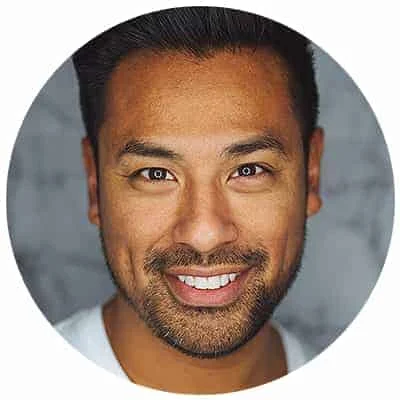
Leave a Reply