Introduction
Filament clogs are a common challenge for 3D printing enthusiasts and professionals using the Ender-5 Max. These issues often disrupt print quality and efficiency, leading to frustration.
Addressing clogs systematically not only saves time but also ensures the longevity of your printer. This guide provides detailed solutions tailored to meet the needs of both hobbyists and industry experts.
Common Symptoms of Filament Clogs
- The gear idles without filament flowing from the nozzle.
- A “kang kang kang” noise emanates from the gear during operation.
Cause Analysis
- Filament Tangling: Tangled filament at the spool holder or PTFE tube inlet restricting movement.
- Nozzle Blockage or Extruder Front Cover Clogging: Accumulated debris obstructing extrusion or causing filament leakage.
- Residue on Extruder Gear: Excessive filament debris diminishing gear performance.
- Loose Extruder Switch: An improperly secured extruder switch disrupting feeding.
Troubleshooting Steps
1. Resolving Filament Entanglement
- Inspect Filament Path: Ensure the filament spool is evenly wound without overlaps or loops. Confirm smooth feeding through the PTFE tube inlet.
- Resolve Tangling: Untangle filament carefully and restart the print. If no tangles are detected, proceed to the next steps.
2. Clearing Clogged or Jammed Filament
Step 1: Navigate to the control page and select “OFF” to unlock the motor.
Step 2: Depress the white tube connector, detach the PTFE tube, and expose the filament.
Step 3: Preheat the nozzle to the recommended temperature (e.g., 200°C for PLA, 230°C for PETG).
Step 4: Apply a steady upward pull to remove the filament.
If the filament is removed successfully:
- Inspect for an umbrella-shaped end on the filament. Replace the PTFE tube if this defect is present.
- Reinsert the filament:
- If extrusion resumes normally, conduct an auto-feed test.
- If the extruder motor fails to rotate, inspect wiring or consider a motor replacement.
- For uneven extrusion or unusual noises, examine the extruder assembly and nozzle.
If the filament cannot be removed:
- Use a cleaning needle to dislodge filament debris gently. Rotate the needle inside the nozzle to loosen blockages without damaging the components.
- If unsuccessful, disassemble and clean the nozzle following advanced troubleshooting steps.
3. Fixing Nozzle and Gear Blockages
Step 1: Heat the nozzle to its standard printing temperature.
Step 2: Open the extruder switch and detach the PTFE tube.
Step 3: Disassemble the extrusion assembly:
- Remove the six hotend cover screws.
- Carefully disconnect the hotend cable.
- Gently lift the extrusion assembly to prevent wire damage.
Step 4: Inspect and clean the extruder gear:
- Brush away filament debris from the gear.
- Replace damaged or deformed gears.
Step 5: Reassemble the extrusion components and test functionality via auto-feed.
Preventative Measures
- Regular Maintenance: Periodically clean nozzles and extruder components to minimize blockages.
- Optimal Settings: Use official slicing configurations. Avoid high bed temperatures (>50°C for PLA, >70°C for PETG).
- Proper Storage: Keep filament spools dry and properly wound to prevent tangles.
- Frequent Bed Leveling: Ensure the print bed remains level to support consistent filament flow.
FAQ
Q1: How can I prevent filament tangling in the future?
- Always store filament on a spool holder and ensure it feeds evenly before printing.
Q2: What should I do if a particular filament brand frequently clogs?
- Evaluate filament diameter consistency and quality. Lower-quality filaments may require specific temperature adjustments or alternative brands.
Q3: Are third-party cleaning needles effective?
- Yes, provided they match the nozzle diameter to avoid damage.
Conclusion
Systematic troubleshooting and preventative care can resolve filament clogs in the Ender-5 Max efficiently. Whether you are a hobbyist or a professional, following this guide will enhance your 3D printing experience and prolong the life of your printer. For persistent issues, consult Creality’s support or trusted professionals.


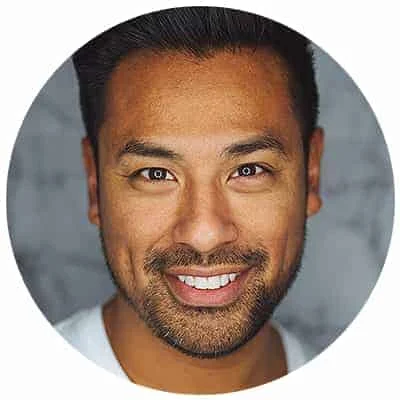
Leave a Reply